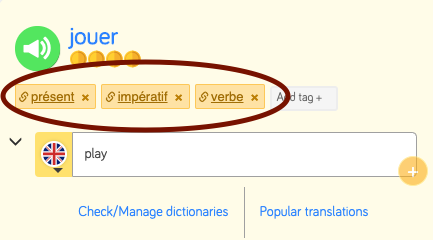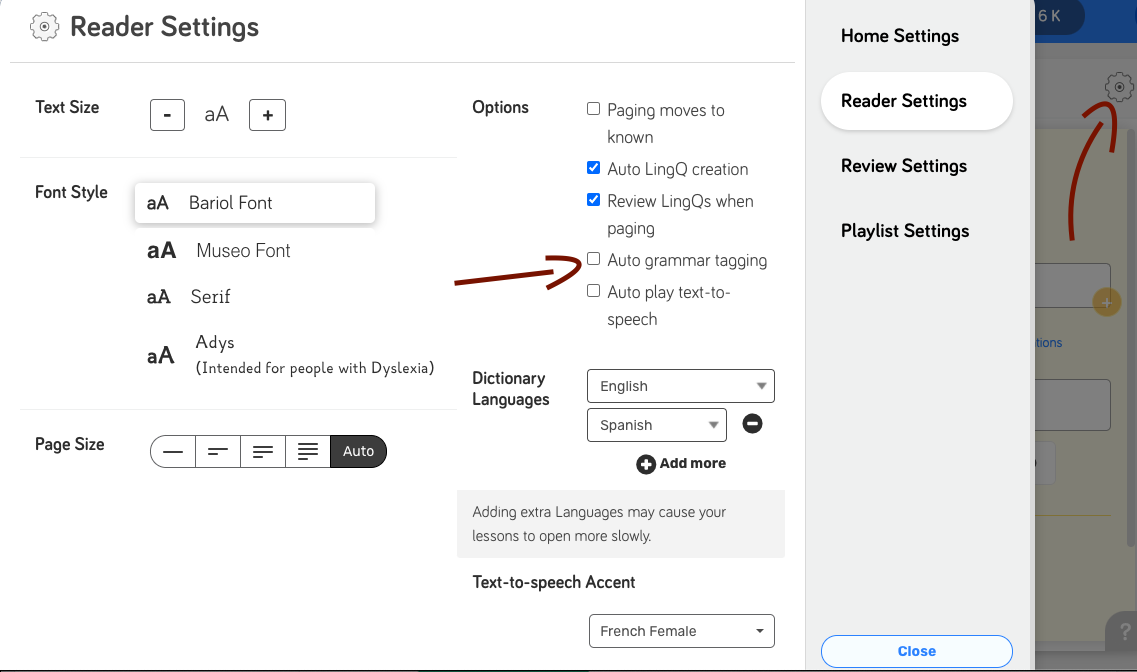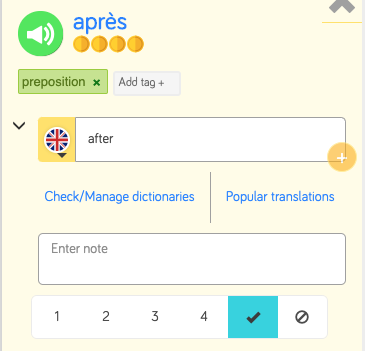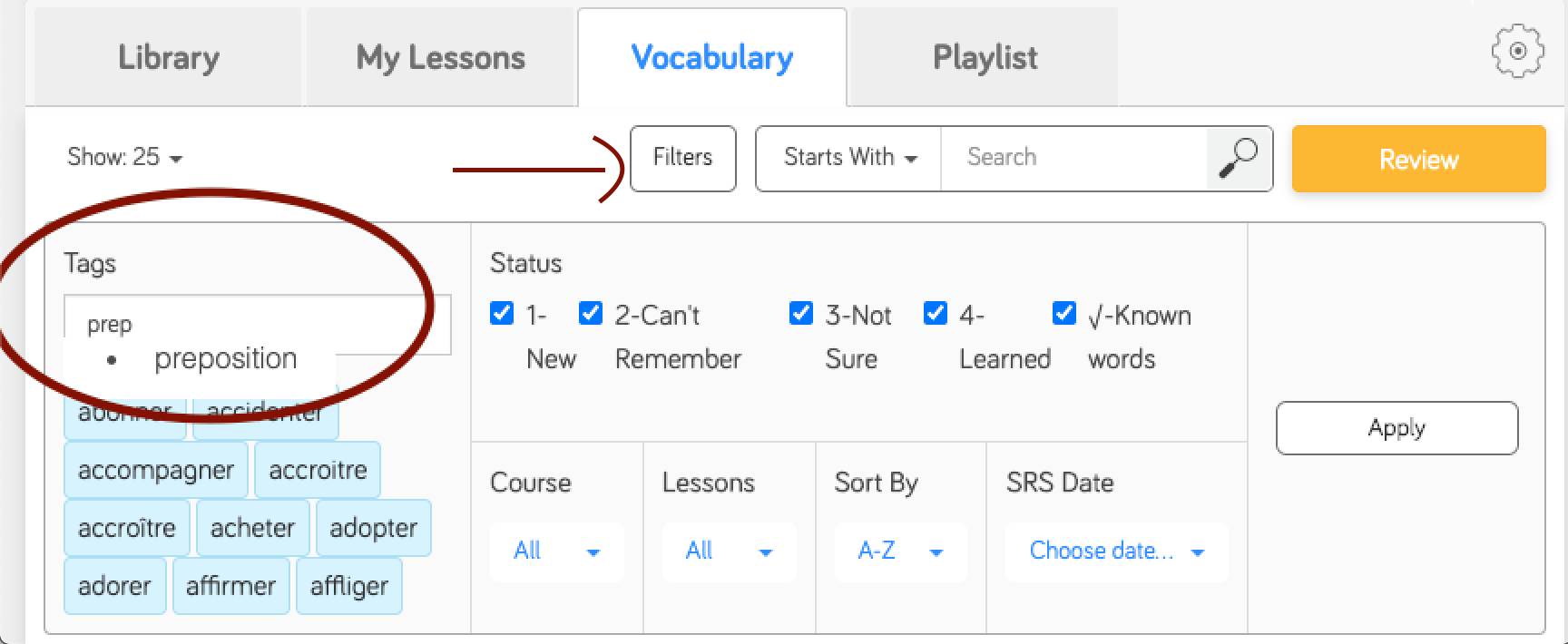Grammar tags are automatically added to every verb you LingQ.
These tags become searchable data points when you practice Vocabulary later.
Tags are also clickable. Depending on which tag you click, you will be taken to the Grammar Guide or a dictionary.
If you prefer not to allow this, you can turn the automatic tagging off in your Reader Settings:
You can also add your own tags to all LingQs, whether they're verbs or otherwise. Click the "Add tag+" button to do so. Tags you add yourself will be shaded in green:
Why tag your LingQs?
Tagging is not necessary, but it is extremely useful for when you want to do your Vocabulary review (flashcards). As you create LingQs, your Vocabulary list will grow to an unmanageable sum. Tags and other advanced filtering options allow you to filter your Vocabulary lists down to manageable pieces.
Use case: I have almost 4,000 LingQs, but I only want to practice my prepositions. So I click the Filters button from the Vocabulary tab, then I start typing "preposition" into the tags field. Then I click the Apply button at the far right.
This filters my list down to 83 LingQs. Once this list is filtered, I can go down the list manually, or I can click the orange Review button to begin flashcard practice.
See more on Vocabulary filtering.