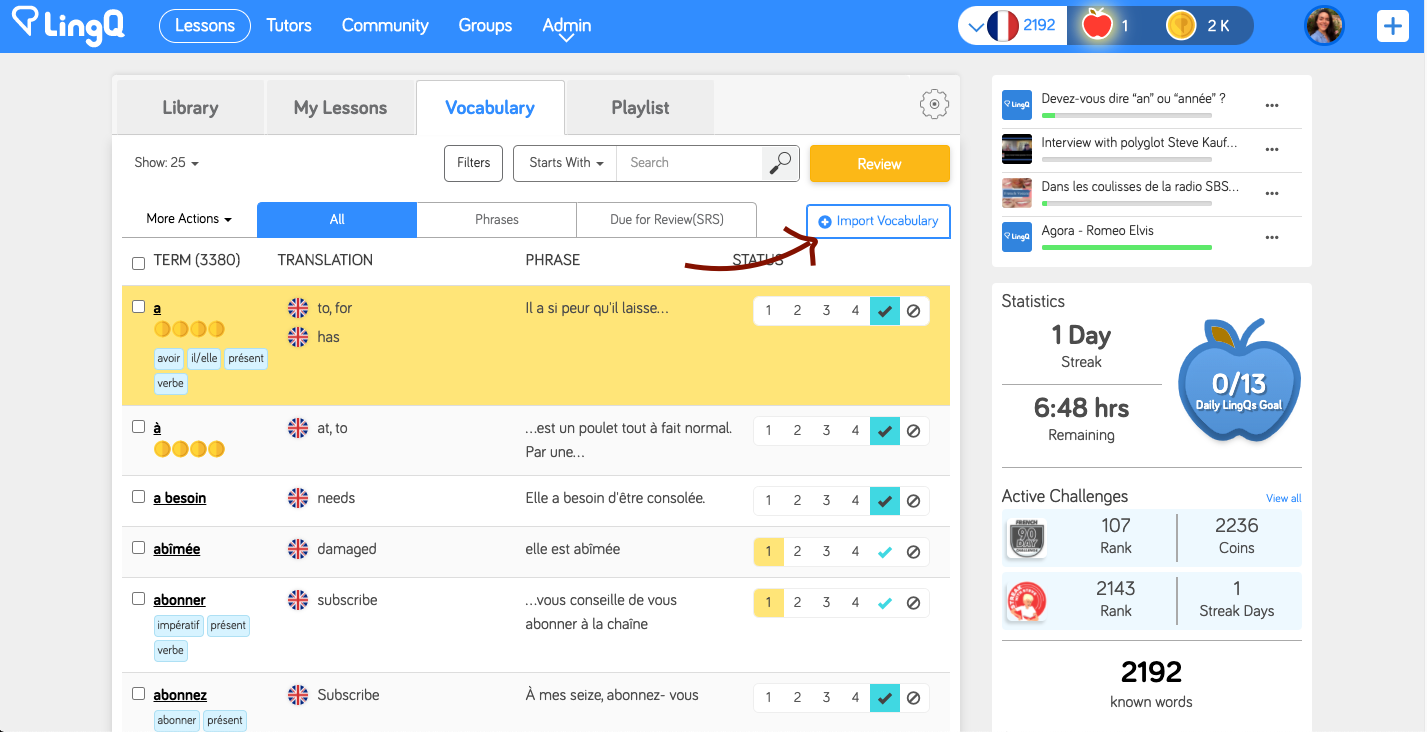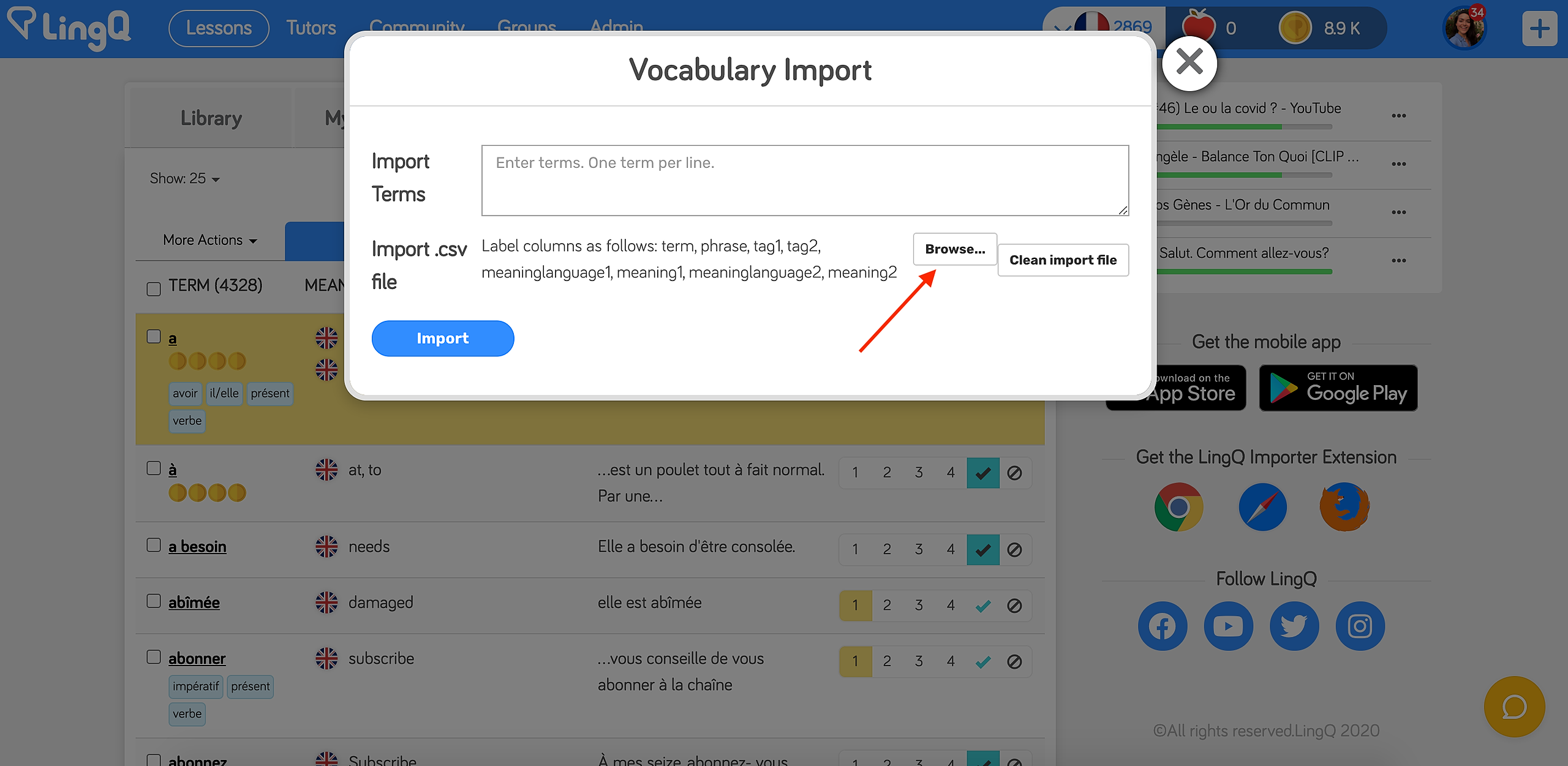If you have vocabulary lists from other systems that you'd like to import to LingQ, you can do so by uploading a .csv file on the Vocabulary tab.
Setting up your .csv file
Label your columns in the order they appear on the window: term*, phrase*, tag1, tag2, meaninglanguage1*, meaning1*, meaninglanguage2, meaning2.
* required column. The other columns are optional.
Term: the vocabulary term
Phrase: the phrase the vocabulary term appears in
Tags: categories the term falls into (ex. verb, noun, adjective, preposition, slang, etc.)
Meaninglanguage1: the language that Meaning1 is in (up to 2 hint languages supported), formatted in the 2-letter language code
Meaning1: the translation of the term
Example:
If you're using Google Sheets to create your file, just click File > Export as... > .csv file
Importing your .csv file
- Click + Import Vocabulary
- Click Browse... to search your device for your .csv file
- Select your file and click Import